- install putty somewhere (I use C:\windows\system32\ because it’s already a system path and lets me type “putty” in any command line and it runs). You want “plink” which is a command line helper tool. Putty download page: http://www.chiark.greenend.org.uk/~sgtatham/putty/download.html
- right-click on your desktop and select new->shortcut
- type in “plink -ssh user@server -pw password reboot“. This works without specifying the full path to plink.exe because the .exe is in a PATH variable location like \system32\. Here’s my example; I have my pi on a static IP of 192.168.1.160, user root, pasword rawr:
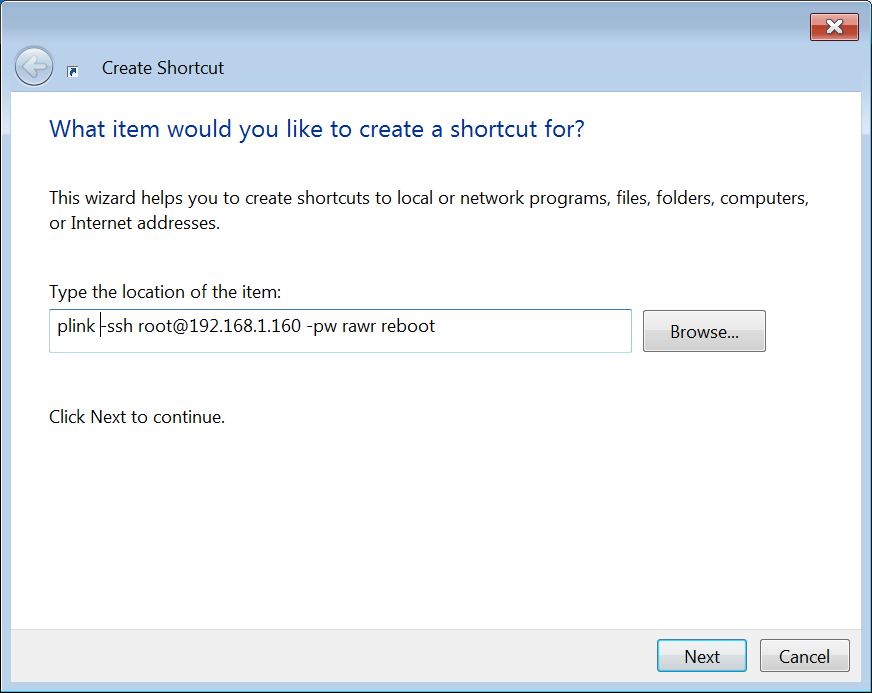
- you can name your shortcut. Here’s mine:
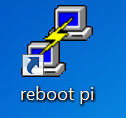
- clicking the shortcut will open a putty instance that seems to hang for a few seconds then exits, and your pi will reboot. magic!
- If you have a non-root user I guess you could use that and use “sudo reboot” in place of “reboot”
- your secret raspberry pi password will be stored as plaintext in this shortcut! uh oh!
- here’s the plink help file: http://the.earth.li/~sgtatham/putty/0.62/htmldoc/Chapter7.html#plink
You can do just about anything else from a shotcut this way too, just edit the “reboot” portion. plink is pretty handy! It even works from within batch files.
Oh yeah, why? I forget to exit XBMC a lot and it idles at 100% cpu, slowing down file serving and everything else, and this is my lazy way of exiting it remotely. I guess I could kill the process but it reboots quickly enough.